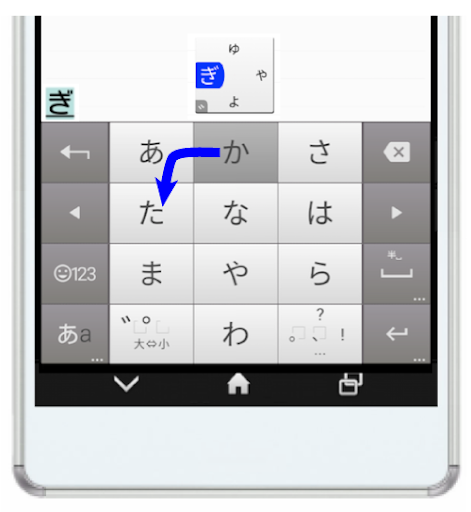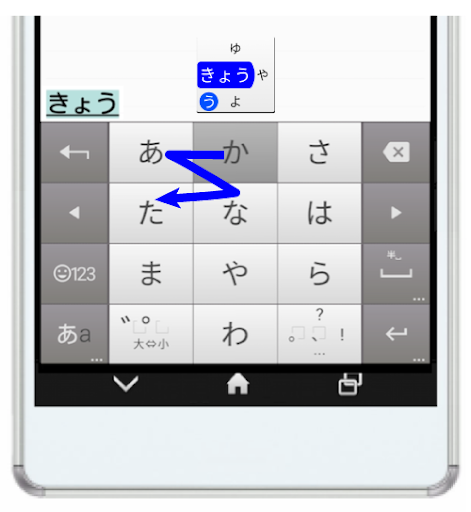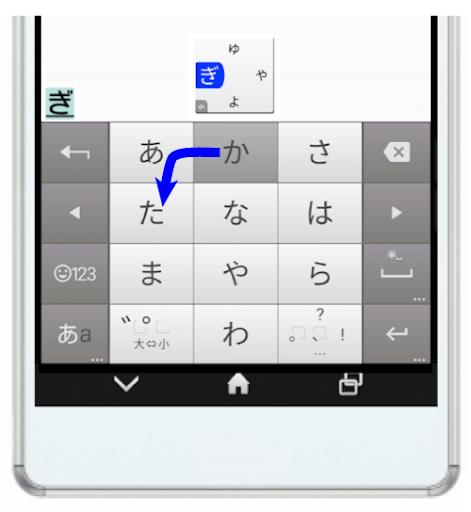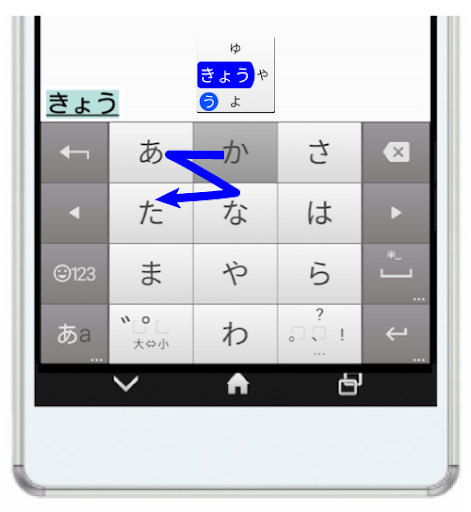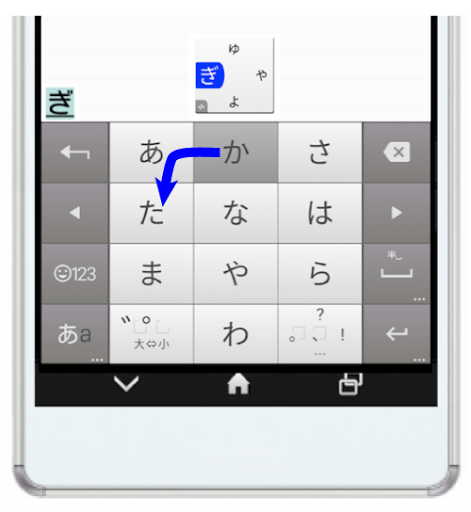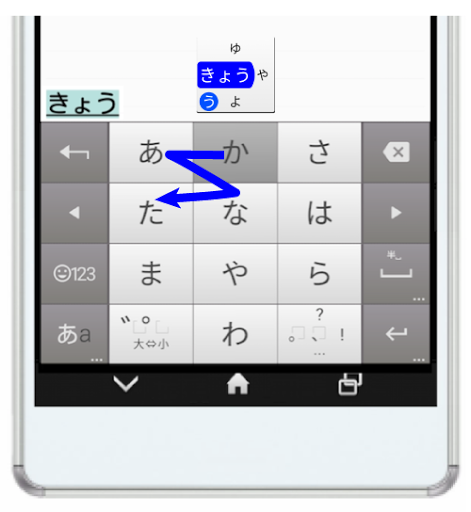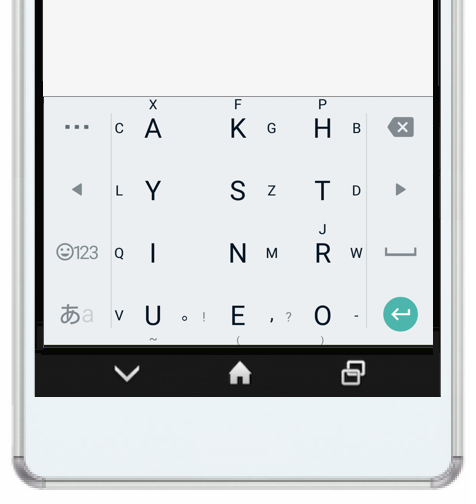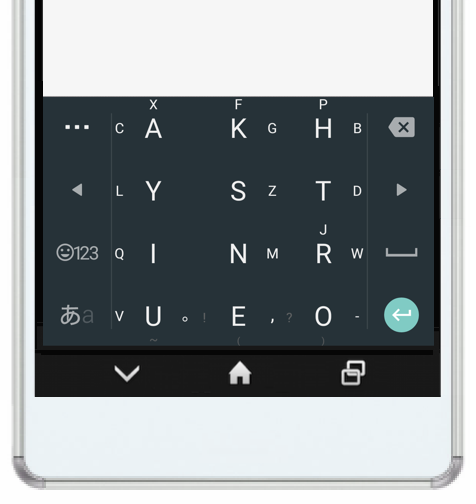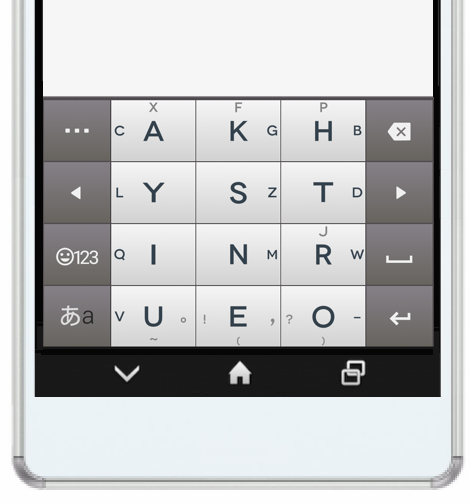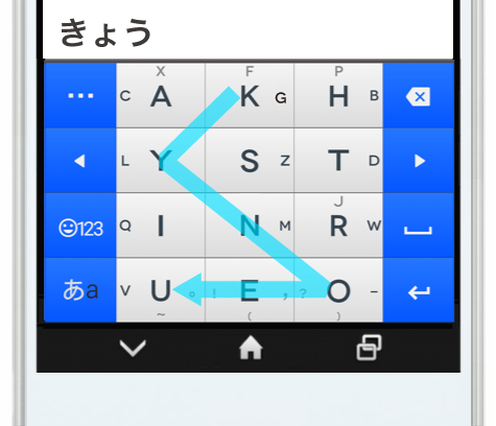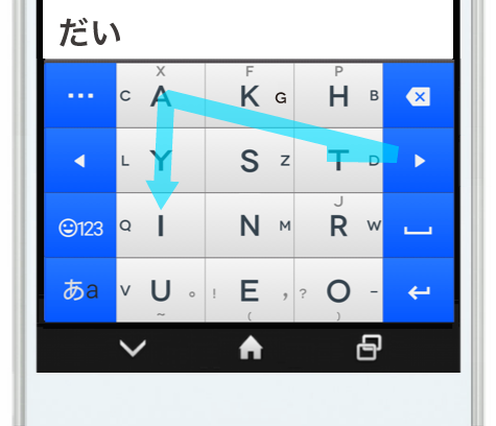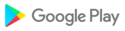(10.29)
-Fixed the problem that "!" And "?" Are not displayed on the keyboard in the Kana mode of QWERTY layout.
(10.25) -You
can now select to show / hide the triangular guide that shows the flick direction that appears on the touched key. (It is hidden in the initial state. It can be switched by the setting item "Display flick direction on touch key".)
-The number of "Trial" has been changed from 100 to 200.
(10.23) -Fixed the
problem that the key pop-up could not be turned off when entering Arteroma characters.
-Fixed the problem that the numeric keypad is maintained even if the mode is switched when inputting Arteroma characters.
(10.19)
-Minor correction (simplification of supplementary display of candidates-stabilization of trim flick)
(10.17) -Fixed a
bug that line breaks did not occur even if " Enable line breaks in Hangouts" was checked in the settings. ..
(10.16) -Supports
64-bit requirements.
(07.31)
・Added important information.
From August 1st, you will not be able to renew Arte for a while. For details, see "Important Information" that appears when using the keyboard.
(06.18)
・ Fixed some problems with compliance
(05.29)
・ If the check box "Always set to pseudonym mode at the start of use" is set in the setting item and checked, the keyboard is closed and after 3 minutes, the pseudonym mode is always set at the start of use.
* This is a function fix for entering pseudonym mode at the start of use in the previous update.
* To use this function, check the "Always go into pseudonym mode at start of use" check box in the middle of scrolling the setting screen of Arte.
(05.27)
-When the keyboard is closed in English mode and 3 minutes or more have passed, the keyboard will return to the pseudonym mode the next time the keyboard is opened.
・ We established a link to the crowd founding supporters in March.
(05.02)
・ Add support school to demeanor correspondence ・ student privilege
(03.05)
・ A hearing aid school has been added to the free certification for student benefits.
・ Slight change (addition of banner and information matters)
(11.28)
- Fixed a problem that operation handles such as copy / paste do not appear even when touching the character string in the search field in some environments.
(08.27)
· The name of the application has been changed to "Alte Japanese input keyboard". (Former name Alte on Mozc)
- Fixed a problem that candidates are not displayed in the prediction conversion section after the second word when separating the conversion character in the search field of the browser.
(07.20)
· Improved reaction when keyboard appeared.
(07.13)
· Fixed that "turnie" "turnie" turning effect turned out to be ineffective · minor modification on dictionary tool
(06.18)
· I made it possible to input a small "ka" from the right flick by turn flick · Changed display of plug-in price · Minor modification
(06.01)
· Minor modification (correction on stability)
(05.12)
· When I accessed the Web site from the menu item and returned, the width of the keyboard was revised to be the full width instead of the set width.
- Fixed that the category selection part might not be displayed in the symbol mode.
(05.09)
· If you have already purchased the plug-in, you can hide the menu icon on the keyboard. Touch the menu icon once to scroll through the items and touch the bottom menu "Menu icon hiding notice".
(05.08) We have set up a panel that can copy and paste. Touch the menu icon on the keyboard and select the item "Copy / Paste Panel". We also prepared items that can access various information sites etc. From now on, we are also considering making the contents of the item arbitrarily configurable.
Moreover, regarding the advertisement when touching the menu icon, we decided to display it without stopping for the continuation of development. (We do not display advertisements in past input environments other than icon touch.) We are sorry to hear that you will receive an understanding.
(04.30)
- Undo (Redo) function is provided for deletion of swipe. If it is just after swipe deletion, you can restore deleted characters by pressing the Undo key at the upper left corner of the keyboard if you have a cellular phone layout, or the ### key in other layouts.
- Fixed that the QWERTY array may cause the popup to disappear before releasing your finger from the screen.
· The plug-in price was revised to 420 yen.
· Changed the specifications of the guide for purchasing plug-ins slightly.
(04.06) After expanding the conversion candidate, it was fixed that the candidate line disappears when returning.
*Notice*
Plug-in price will be revised from April 25 (scheduled price 420 yen). The specification of the function restriction at the time of not purchasing the plug-in together is also planned to be changed.
(03.21) · Touch the bracket symbols (), "", [], etc. that appear in conversion candidates by typing "parentheses" so that the cursor moves inside the parentheses. (03.17) ① We prepared a mechanism for granting free of charge (plug-in purchase or video viewing unnecessary) with student benefits. For universities, junior colleges, colleges and universities, high schools, you can use all functions by canceling function restrictions. ◆ Access authority for location information has been added. The certification of the subject to be free of charge above will be done by verifying the location of the school and the current location of the principal. While accessing the location information at the time of this authentication operation, access to the location information is done only during the authentication operation and it will not be used elsewhere. * On Android 6.0 and later, a dialog will be displayed asking for permission of location information during authentication operation. You do not get permission before that. You can turn off the access of location information after authentication is complete. (You can turn it off with terminal setting screen> application> Arte on Mozc> authority) ◆ For details, please refer to "Description of the application" "Read first"> "Guide for student benefits" for free of charge "on the setting screen of Arte.
(03.18) - Fixed a problem that can not paste mushrooms. - Fixed that there is a case that the upper category selection area does not appear in the symbol mode. (03.17) ① We prepared a mechanism for granting free of charge (plug-in purchase or video viewing unnecessary) with student benefits. For universities, junior colleges, colleges and universities, high schools, you can use all functions by canceling function restrictions. ◆ Access authority for location information has been added. The certification of the subject to be free of charge above will be done by verifying the location of the school and the current location of the principal. While accessing the location information at the time of this authentication operation, access to the location information is done only during the authentication operation and it will not be used elsewhere. * On Android 6.0 and later, a dialog will be displayed asking for permission of location information during authentication operation. You do not get permission before that. ◆ For details, please refer to "Description of the application" "Read first"> "Guide for student benefits" for free of charge "on the setting screen of Arte. ②Timing of receiving video data for advertisement video viewing has been changed. There may be a few seconds after pushing the movie viewing button, "Please wait a moment".
(03.06) - Fixed the case where purchase guidance of plug-in was erroneously output after deletion of swipe and movement of cursor in the state of purchase of plug-ins not yet purchased.
sikkert Spil med Spil-id | Spil-id med dig overalt
(12.18) · The function of deletion by swipe operation and cursor movement is installed. When you touch the delete key and swipe to the left, the swiped range is selected, and when you release the finger, the selection range is deleted (you can also operate in the up, down, left, and right direction). Similarly, you can touch the left and right cursor keys and swipe up, down, left, or right to move the cursor. · When this function is unnecessary, uncheck the item "Swipe deletion and cursor movement" in the middle of the Arte setting screen. · Also, with flick · turn flick input you can use with trim flick for unfixed characters can not be deleted swipe Initial setting, but under "swipe deletion and cursor movement" under "swipe delete If you check "Auxiliary setting", unfixed characters are also subject to swipe deletion. (In this case, trim flick from the left and right will be invalid, but trim flick from the top can be used) (12.06) · The number of conversion candidate lines can be changed. You can select the number of lines for each portrait and landscape view. Please set from "number of lines of conversion candidate (portrait screen)" and "number of lines of conversion candidate (landscape screen)" in the middle of the setting screen of Arte.
(12.11) · When you press the button to expand the conversion candidate, this problem was corrected because the conversion candidate expanded to the original size as soon as it expanded. (12.09) · I made it possible to undo (confirmation cancellation) after fixing by Romaji input. Pressing the ### key after confirmation will result in a final undo. The ■■■ key is the key on the leftmost left of the keyboard in the case of Artery type input and GODAN arrangement, and in the QWERTY it is the key on the left of the space. * In addition, the ■■■ key becomes alphabet conversion when pressed when there is an unconverted character, but alphabet conversion can not be done after confirmation undo at the present stage. Alphabet conversion after confirmation undo is a future task. (12.06) · The number of conversion candidate lines can be changed. You can select from 1 line, 2 lines, 3 lines for each portrait and landscape view. Please set from "number of lines of conversion candidate (portrait screen)" and "number of lines of conversion candidate (landscape screen)" in the middle of the setting screen of Arte. (In case of tablet, this setting item is on "input support")
(11.10) - When using the English mode of the QWERTY array in the input field of the URL, there was a problem that there was a problem that "?" Could not be input with the upper flick at the key to the left of the space.
(10.14) · In the second line and the third line of the QWERTY array in the English mode, a symbol that can be input with upper flick or long press is provided. (09.18) · I made it possible to choose the same pattern as Microsoft's curve flick by turn flick. Please select "Curve Flick Compliant Type" with "Setting of Flick · Turn Flick Input" in "Arte" → "Setting of Turn Flick Pattern"> "Select from the fixed pattern". (09.13) - Vibration and sound can be generated when inputting a voiced point etc. by turn flick. Please check "Vibe and sound when turning flick" in "Setting of flick / turn flick input" in the setting of Arte.
(09.18) · I made it possible to choose the same pattern as Microsoft's curve flick by turn flick. Please select "Curve Flick Compliant Type" with "Setting of Flick · Turn Flick Input" in "Arte" → "Setting of Turn Flick Pattern"> "Select from the fixed pattern". (09.13) - Vibration and sound can be generated when inputting a voiced point etc. by turn flick. Please check "Vibe and sound when turning flick" in "Setting of flick / turn flick input" in the setting of Arte. (09.09) · I made it possible to select the turn direction to add a voiced point. Open "Setting Flick · Turn Flick Input" in the Arte setting and select "Standard Pattern" or "Customize Optionally" from the "Turn Flick Pattern Setting" item. For details, please see "Commentary" in this item.
(09.13) - Vibration and sound can be generated when inputting a voiced point etc. by turn flick. Please check "Vibe and sound when turning flick" in "Setting of flick / turn flick input" in the setting of Arte. (09.09) · I made it possible to select the turn direction to add a voiced point. Open "Setting Flick · Turn Flick Input" in the Arte setting and select "Standard Pattern" or "Customize Optionally" from the "Turn Flick Pattern Setting" item. For details, please see "Commentary" in this item. (09.04) · When turning from the upper flick to the right, I made it possible to change to Azaki sound. Open "Setting ◇ Flick · Turn Flick Input" in the Arte setting, and "Please turn up the upper flick to the right and check Azakayo". (09.03) · By turn flick, we made it possible to input semi-vowel sound of Ha line by turning it on the opposite side to the turn direction of voiced sound. You can enter at short distance without going through the voiced point. (In addition, "pa" will be the upper left flick from the center) · It is possible to input by inputting a geminate "っ" by turning from the flick above the key of the Ta line.
(09.09) · I made it possible to select the turn direction to add a voiced point. Open "Setting Flick · Turn Flick Input" in the Arte setting and select "Standard Pattern" or "Customize Optionally" from the "Turn Flick Pattern Setting" item. For details, please see "Commentary" in this item. · The classification and order of "◇ Flick · turn flick input setting" items have been sorted out. (09.04) · When bent from the upper flick to the right, I made it possible to change it to Azaki Noise (like before). Open "Setting ◇ Flick · Turn Flick Input" in the Arte setting, and "Please turn up the upper flick to the right and check Azakayo". (09.03) · By turn flick, we made it possible to input semi-vowel sound of Ha line by turning it on the opposite side to the turn direction of voiced sound. You can enter at short distance without going through the voiced point. (In addition, "pa" will be the upper left flick from the center) · It is possible to input by inputting a geminate "っ" by turning from the flick above the key of the Ta line.
(08.25) · In the previous update, all the symbols at the lower right of the prediction conversion candidate are hidden, but the [Full] and [Half] symbols showing full-width half widths are displayed so that they are displayed. · When the English mode is set to QWERTY, the problem that the! And? Symbols are not displayed on the key of the comma and period in the QWERTY array switched from the mobile phone array has been corrected.
(08.24) · Because the meaning of the symbol displayed at the lower right of the prediction conversion candidate was unclear, we changed it so as not to display it. · In the Google search field on the home screen, a bug that left movement can not be made when left movement key is pressed more than twice on unconverted characters has been corrected.
(08.10) Fixed a bug that part of Galaxy series, popup of input guide for Altera letters does not disappear from the screen.
(07.31) With the end of special deadline, plug-in price was revised to 370 yen.
【Notice】 Although the special deadline of the plug-in was set to end in July, we will revise the current special price from 299 yen to 370 yen on July 31. (07.28) · Minor modification (Partial correction of commentary on explanation)
(07.18) · Minor modification (07.16) · We have set up items to limit the viewing of video advertisements when connecting to Wi-Fi. For details, please see the video advertisement commentary "Wi-Fi limited video viewing" item. (Touch the movie watching icon in the upper left corner of the keyboard, and touch "commentary" to open a commentary on movie viewing)
(07.15) · Minor modification (07.12) · I changed a part of the explanation of 【Announcement】. - Added the item "About communication related to movie viewing" in commentary on advertisement video viewing.
(07.12) · I changed a part of the explanation of 【Announcement】. - Added the item "About communication related to movie viewing" in commentary on advertisement video viewing.
(07.10) - Fixed the problem that the input sensitivity of "pu" became dull by turn flick.
(07.08) - Fixed a problem that it became impossible to input 0 by turn flick. · In the numeric entry mode, the letter of "Notification" on the keyboard is not displayed. - Fixed a problem that incognito mode does not become effective.
(06.20) Fixed a bug that can not convert SHI spelling alphabet by Roman character input.

 swipe Konnect 5.1
swipe Konnect 5.1